Updated for Synergist 12.5
Activity Kanban boards are available in several areas of the product:
- Main activity list
- Client activity tab
- Job activity tab
- Opportunities activity tab
If you create an activity view and specify that it should appear in a separate tab (on clients, jobs etc.) the Kanban board view will also appear there.
From the Kanban interface, you can do the following actions:
- Select a view: These are the same views you would have already set up for your activity lists.
- Create a new activity (kanban card): This will create a new activity, in the normal way, in a separate tab. The activity will default to a ‘To do’.
- Filter the items in the list using the search bar.
- Select a different board: You may have a selection of boards. Kanban boards are created in the File Maintenance section of Synergist.
- Drag a card from one column to another. You can drag a Kanban card from one column to another. If a card is dropped into the ‘Completed’ column the associated activity is automatically set as completed. If the card is moved out of the completed column, it is re-opened.
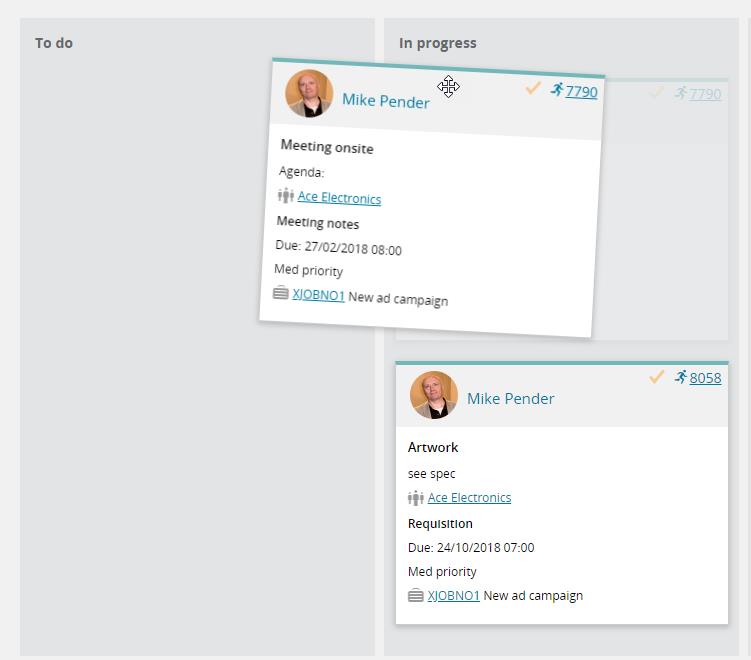
The selected view
The view of activity records displayed in the Kanban board is the same as the selected view. However, when viewed in a Kanban board, the completed items displayed are controlled by an additional filter.
This is useful for two reasons:
-
You may only wish to see open activities – but you need to be able to drop them into the “Complete” column without them disappearing.
-
If you are looking at the Kanban from the main activity list and there are thousands of completed activities, you would need to filter these to a sensible number of completed items.
Option to select the scope of completed items that will display in the board:
Quick add feature
If you're looking at a Kanban board from within a client or a job you can simplify the addition of new cards - the first column in your board will have a + button in it:
This removes the need to select client / job / phase and simply adds a new card to the current client / job / phase. You can't use this feature from the main activities > Kanban view, that still requires you to specify client / job / phase when you add a new activity to the board.
0 Comments