All field exports from File maintenance
To assist and simplify making comparisons between the settings of multiple companies, an additional function has been added that exports all the settings values into a CSV file.
By using ‘Transpose’ features which are available in most spreadsheets, it is very easy to open the CSV in a spreadsheet to list all the fields vertically, with your companies cross tabbed.
Step 1: Create a spreadsheet using the ‘Export all’ function
- Navigate to Settings
- Click on Companies
- Select 1 or more companies from the Company setting list
- Click on the ‘Actions’ button and choose ‘Export all fields’
- Save the newly created CSV file
Step 2: Open the CSV file in Excel or an alternative spreadsheet
- Copy or open the CSV using the spreadsheet
- Select all
- In Excel - Right mouse click in Row 1 Column A of the new sheet to reveal the following options…
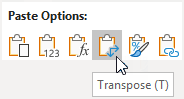
Step 3: Compare field values between companies
In the example below, the data from two companies has been transposed into a new sheet.
- Column A = The names of all the exported fields
- Column B = The Synergist variable names for each field (Not required)
- Column C = Field values for the first company
- Column D = Field values for the second company
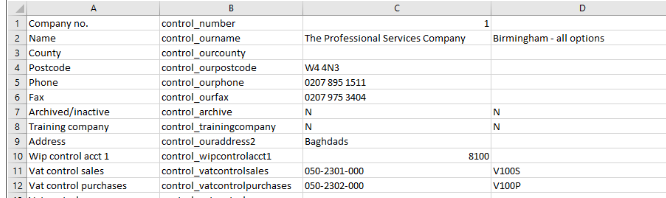
To highlight differences between the two sets of data, use Excel code by adding this function to every row in column G:
=IF(C2<>D2,"Different","")
Column G in the table below lists all the instances where the data is different between the two companies.
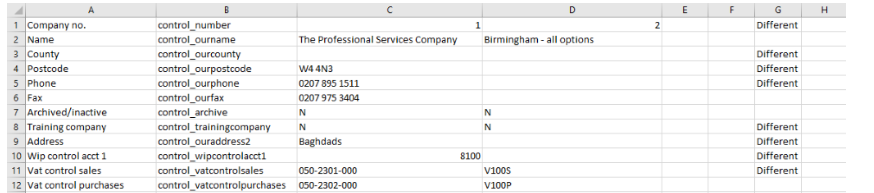
0 Comments